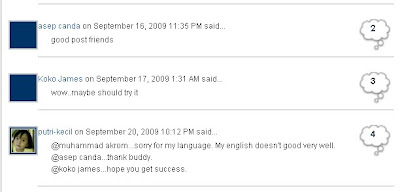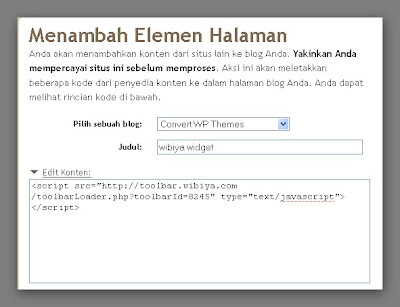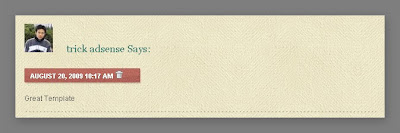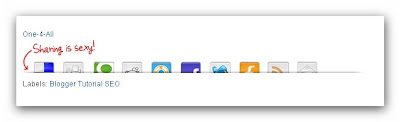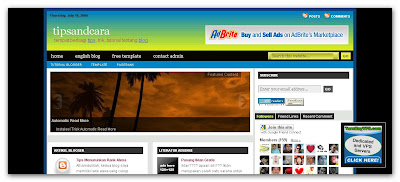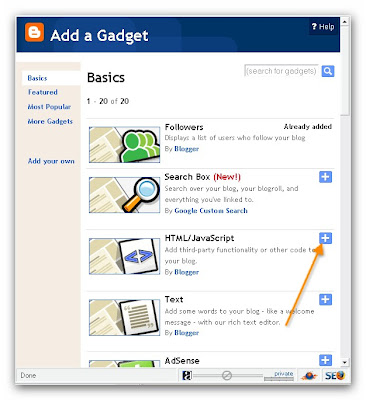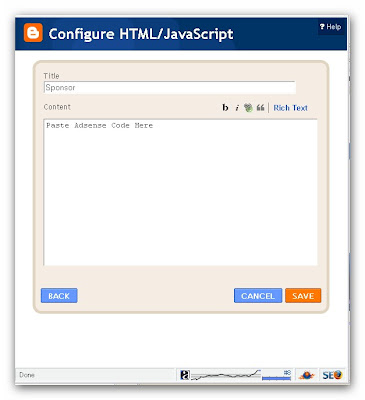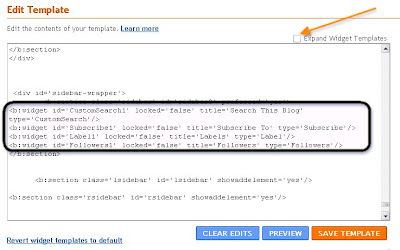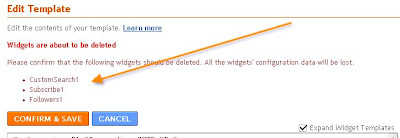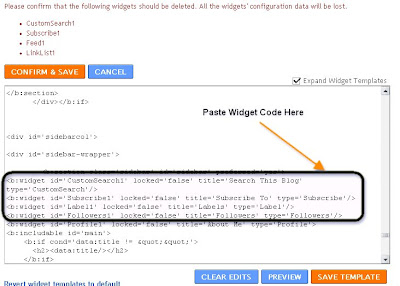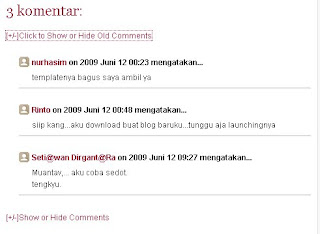Long time i doesn't make any post about blogger trick or blogger tutorial. Now i want to start make it again in this blog. What i want write here now? I want to make some post about blogger toolbar.
Long time i doesn't make any post about blogger trick or blogger tutorial. Now i want to start make it again in this blog. What i want write here now? I want to make some post about blogger toolbar.
Blogger toolbar serves as a means of persistently presenting visitors to a website with a means of quickly performing many common site functions such as sharing articles of content on a social network, searching through the home website or presenting features which further enhance the community-aspects to a website such as live chat features.
Many people installed it in their sites, especially who have blog with wordpress blogging platform. Maybe there are a lot of provider for that platform. But how if we don't have wordpress blog? We just have blog with blogger blogging platform. Now blogger can also installed this toolbar and it become like a wordpress sites. There are 3 blogger toolbar like a wordpress that blogger can have too.
Is it advantages that we can get from this blogger toolbar? Yes, of course.
- Increase Page Views
- Engage readers and raise page views with apps such as Latest Posts, Real Time Users, and More...
- Gain traffic from the social web
- Track your traffic growth through simple analytics tools
- Communicate With Your Readers
- Broadcast messages, alerts and more to all your visitors in real time
- Share your latest tweets with your readers in real time
- Participate in live chat rooms with your audience
- Power Tools
- Discover a growing range of applications to enrich your readers experience
- Full tracking and management system for each application and effectiveness to your website
- Add and remove applications in just one click
Get, Install, and enjoy. Read More