New feature from blogger was launched Blogger Comment Avatar. Yes, it will be look like a wordpress style. Yesterday i was use MYBlogLog Comment avatar in this blog. But, sometime it can make my blog was have hard loading. My Bloglog comment avatar using a script. As you know, if we use a lot of script, it can make our blog become slow. Now, i was change MyBlogLog comment avatar with the original, Blogger Comment Avatar.
This feature was enable in template that provide by blogger. I mean when you are use another template, you must add some code in to your template source. If you want to enable Blogger Comment Avatar in your blog, here is several steps that you must doing.
Here the result that i have made in my blog.
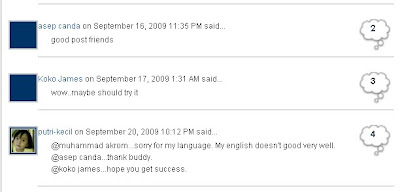
But, an avatar image will be show when you or somebody using a blogger account in their comments. It will not appear if using Name/URL in their comments. Hope this blogger trick tutorial will have you to enable new blogger feature.
Best Regard
One-4-All | Blogging News and Tips
This feature was enable in template that provide by blogger. I mean when you are use another template, you must add some code in to your template source. If you want to enable Blogger Comment Avatar in your blog, here is several steps that you must doing.
- Login to your blogger account
- Click "Layout" Tab in your dashboard
- Click "Edit HTML"
- Find this code in your template source.
#comments-block {.......}
Add .avatar-comment-indent into that code. Now the code will be look like this one.
#comments-block .avatar-comment-indent {........} - After you modified that code, there are another code that you must add in your template. Find this code in your HTML source
Change it into this one.<dl id='comments-block'><dl expr:class='data:post.avatarIndentClass' id='comments-block'> - Below in that code, you will find this one.
Now, you must add this code right after that code.<b:loop values='data:post.comments' var='comment'><dt expr:class='"comment-author " + data:comment.authorClass' expr:id='data:comment.anchorName'>
<b:if cond='data:comment.favicon'>
<img expr:src='data:comment.favicon' height='16px' style='margin-bottom:-2px;' width='16px'/>
</b:if>
<a expr:name='data:comment.anchorName'/>
<b:if cond='data:blog.enabledCommentProfileImages'>
<data:comment.authorAvatarImage/>
</b:if> - Now the last step is add the closing code. Scroll down your mouse and you will find the closing code "<b:/loop>".
Add Another closing code "</dt>" before that one, and save your edited template source.
Here the result that i have made in my blog.
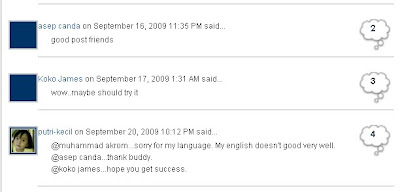
But, an avatar image will be show when you or somebody using a blogger account in their comments. It will not appear if using Name/URL in their comments. Hope this blogger trick tutorial will have you to enable new blogger feature.
Best Regard
One-4-All | Blogging News and Tips










3 comments:
siippp infonya!!
artikel cara menampilkan Blogger Comment Avatar nya sangat bermanfaat,
makasih sob, sukses selau yaaa
Hi,
I am Soufiane from LeBlogger.com
To replace the blank space for Anonyous comments with a 35x35 image, i added these lines of CSS (for example, just before ]]></b:skin> ):
/* Avatar */
.avatar-image-container img {
background:url(http://i860.photobucket.com/albums/ab162/LeBloggerTemplate/LeBlogger.jpg);
width:35px;
height:35px;
}
(This will resize the small favicon (from 16x16 to 35x35) displayed for OpenID, Wordpress, LiveJournal, Typepad, AIM, the OpenID...)
Post a Comment